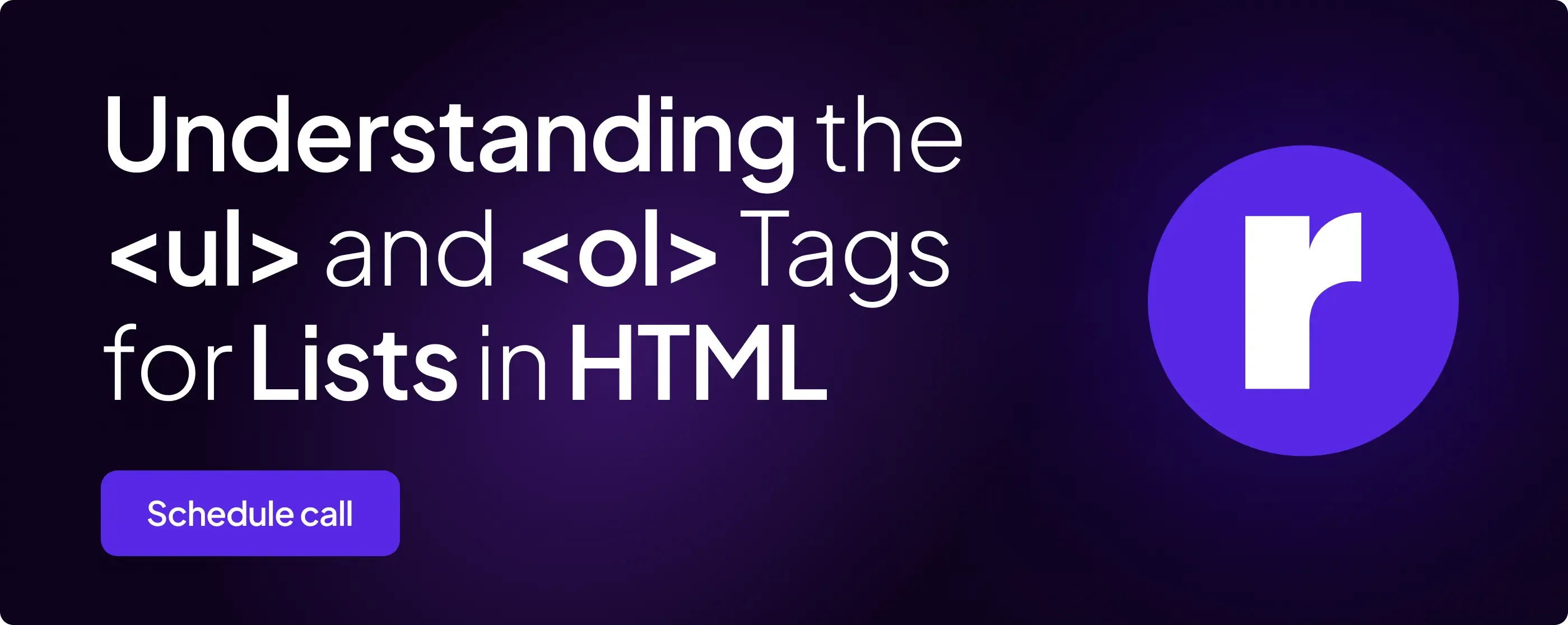Understanding the <ul> and <ol> Tags for Lists in HTML

Written by
Radial Code
IT Services, Education & Consultancy
Table of contents
Build with Radial Code
In web development, lists are essential for organizing content, whether it’s a navigation menu, a series of instructions, or just a simple list of items. HTML provides two main types of list tags: <ul> for unordered lists and <ol> for ordered lists. Each serves a specific purpose and can be styled to fit the needs of your website. In this blog, we'll dive into how to use these tags, their differences, and some best practices for implementing them.
What is a List in HTML?
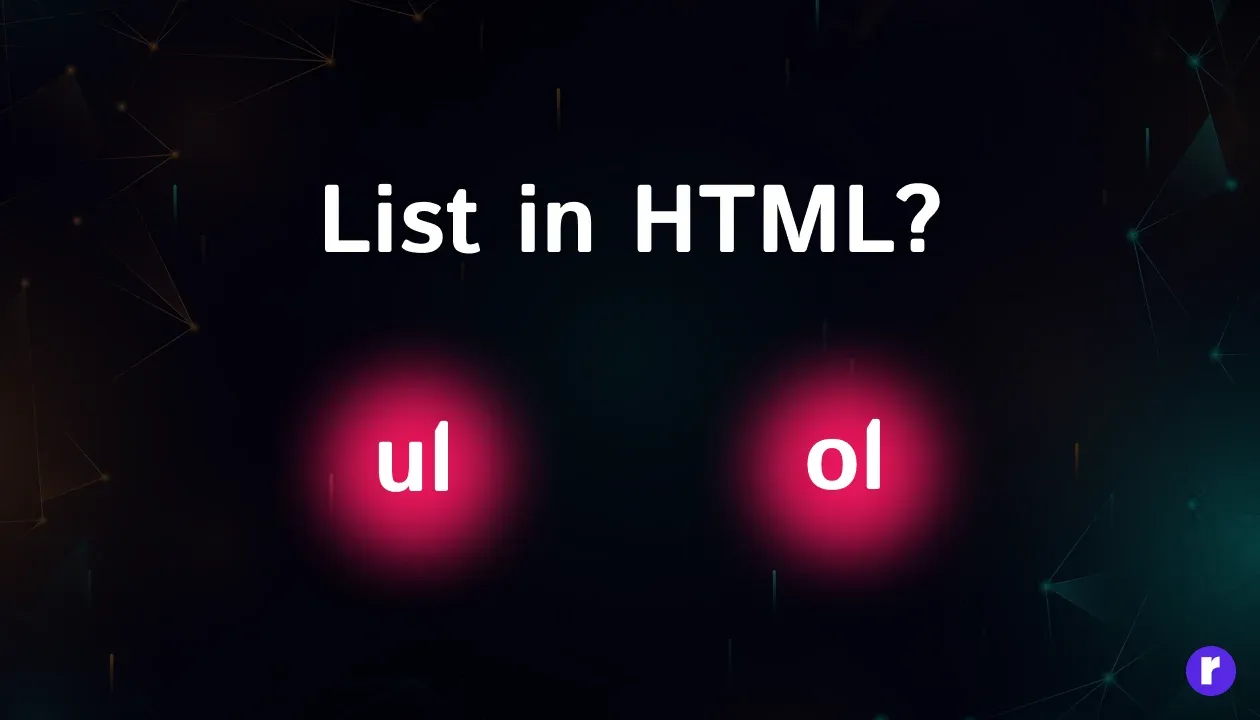
A list is a collection of items, which can be organized in a particular order or left unordered. HTML provides tags to create these lists, ensuring that they are semantically correct and accessible.
The <ul> Tag: Unordered Lists
The <ul> tag is used to create an unordered list, where the items do not follow a specific sequence. The items in a <ul> are typically displayed with bullet points, making it ideal for lists where the order doesn’t matter. If you want to dive deeper into using lists in HTML, learn more about it and consult with Radial Code for expert guidance.
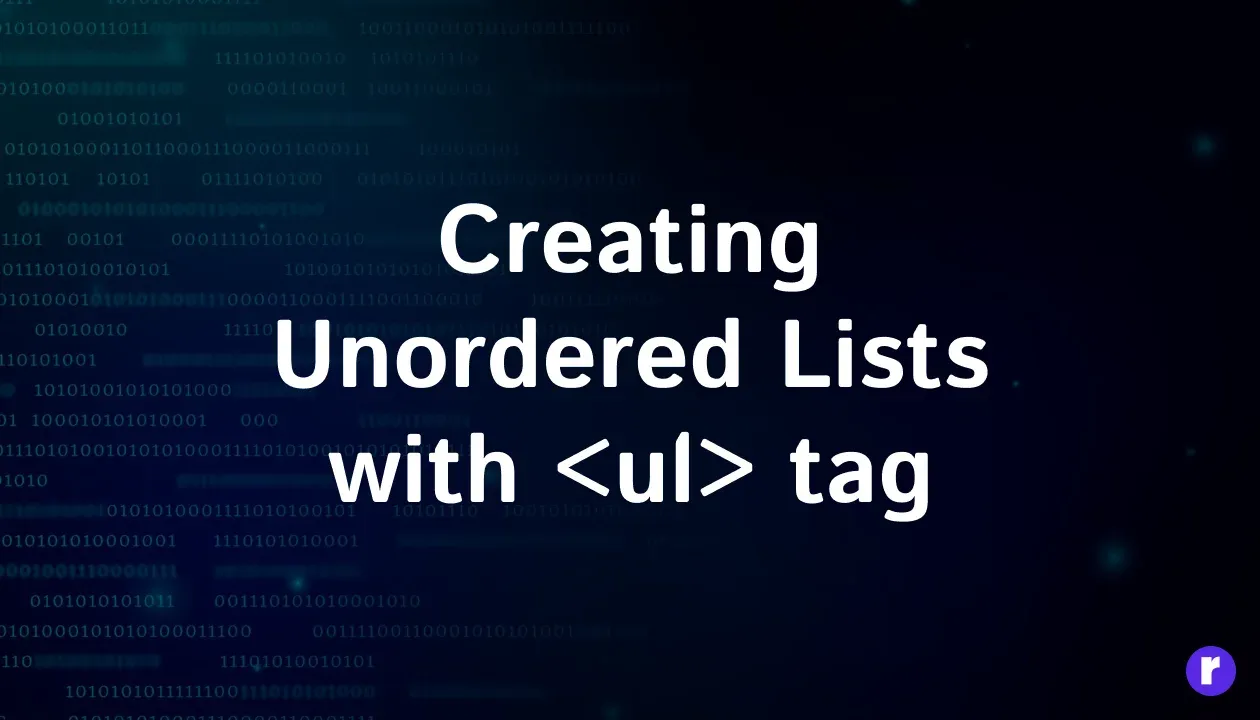
In this example, each list item is wrapped in an <li> (list item) tag. The browser automatically adds bullet points before each item.
<ul>
<li>Item 1</li>
<li>Item 2</li>
<li>Item 3</li>
</ul>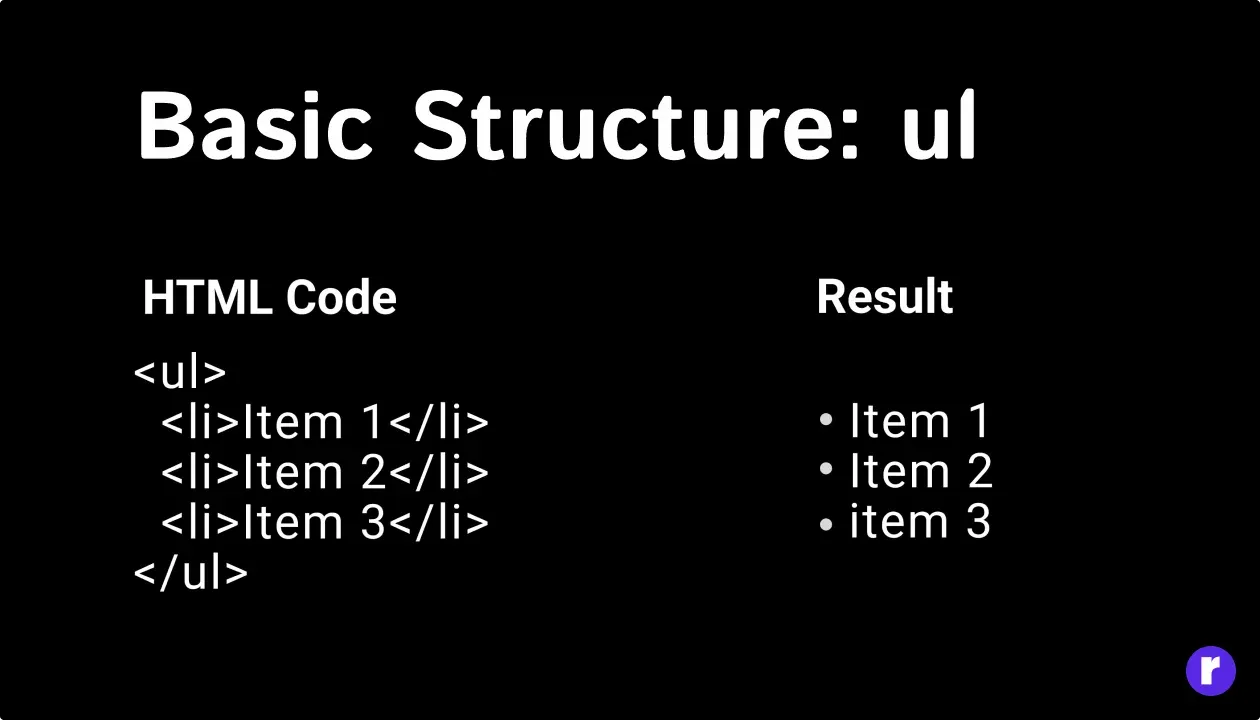
When to Use <ul>:
- Navigation menus
- Grouping related items without implying order
- Bullet-point lists in articles or content sections
Customizing the Bullet Points:
By default, <ul> tags display solid round bullets. You can customize the bullet style using CSS:
ul {
list-style-type: square; /* Other values: circle, disc, none */
}You can also replace the bullets with images:
ul {
list-style-image: url('path/to/radial-code.png');
}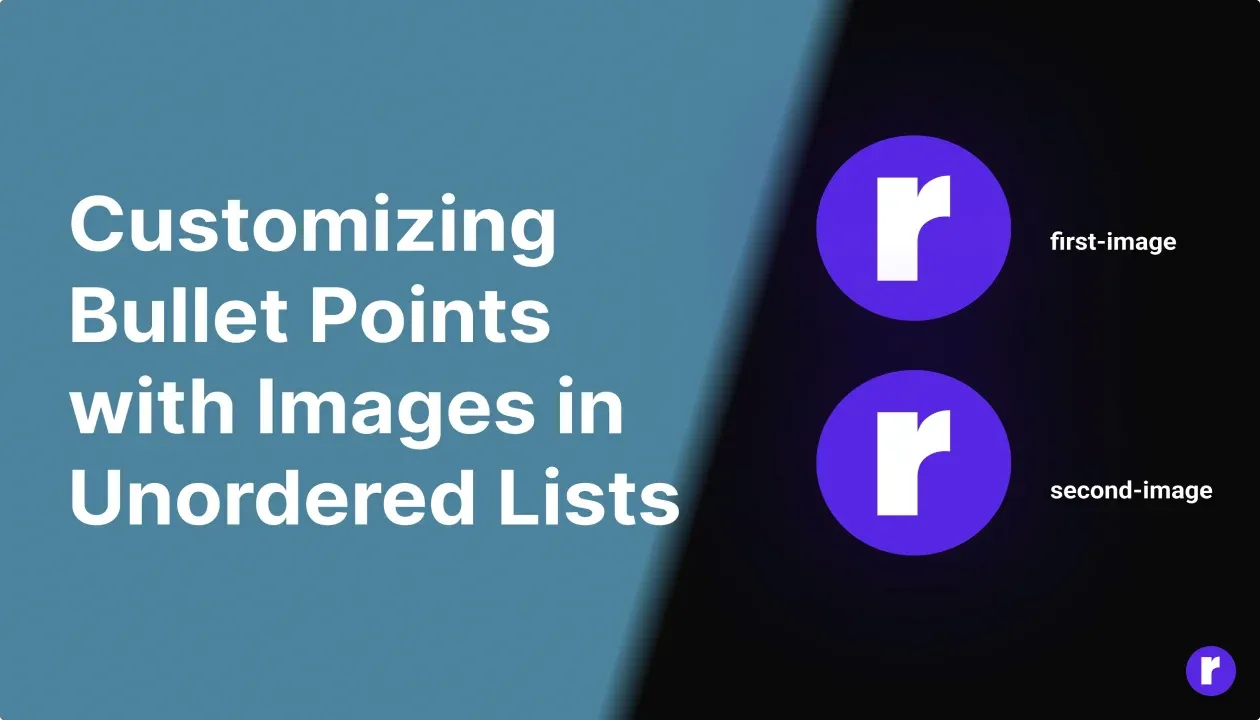
When using list-style-image, the image is typically placed outside the content box of the list item <li>, and its size can't be directly controlled using CSS properties like height, width, or border-radius.
The <ol> Tag: Ordered Lists
The <ol> tag is used for ordered lists, where the sequence of items is important. This list type is perfect for instructions, steps, or any content where the order needs to be conveyed to the user.
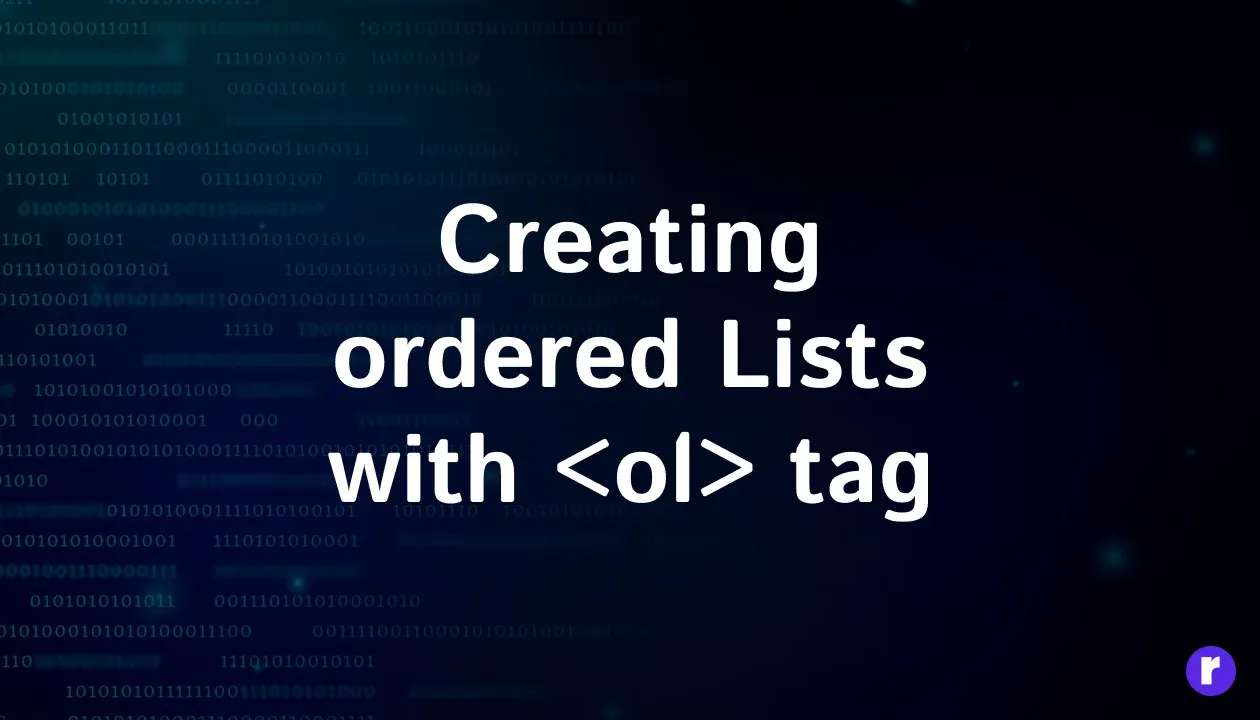
In an ordered list, the items are displayed with numbers (or letters, depending on your styling.
<ol>
<li>Step 1</li>
<li>Step 2</li>
<li>Step 3</li>
</ol>When to Use <ol>:
- Step-by-step instructions or tutorials
- Any situation where the order of items is significant
Customizing the Numbering:
You can change the numbering style using the type attribute or CSS:
<ol type="A">
<li>Step 1</li>
<li>Step 2</li>
<li>Step 3</li>
</ol>This will create an ordered list with uppercase letters. Other values include a (lowercase letters), I (uppercase Roman numerals), and i (lowercase Roman numerals). Alternatively, you can use CSS:
ol {
list-style-type: lower-alpha; /* Other values: square, lower-roman, upper-roman */
}All List Style Types for <ul> and <ol>
In HTML, <ul> (unordered list) and <ol> (ordered list) elements use different list style types to customize their appearance. For unordered lists (<ul>), styles include disc (default filled circle), circle (empty circle), and square (filled square). For ordered lists (<ol>), styles include decimal (default numbers), lower-alpha (lowercase letters), upper-alpha (uppercase letters), lower-roman (lowercase Roman numerals), and upper-roman (uppercase Roman numerals). These styles enhance the visual organization of list items according to the context of the content.
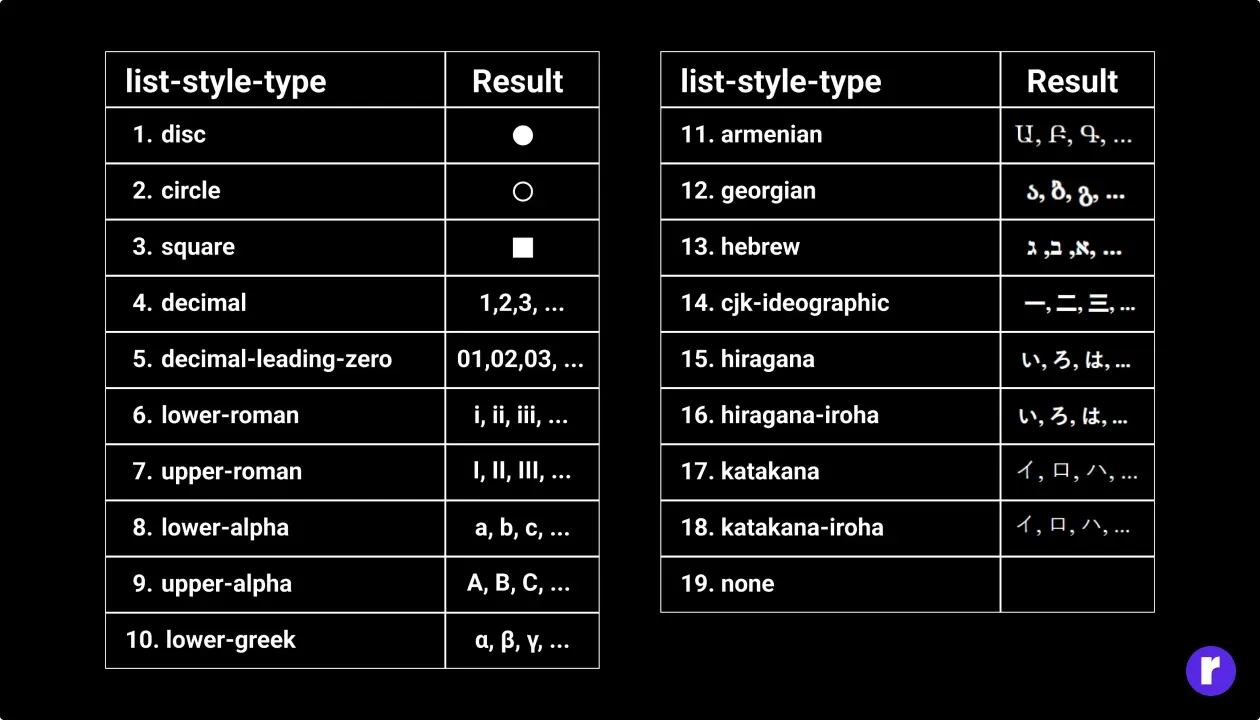
Nesting Lists
Both <ul> and <ol> tags can be nested inside each other to create more complex lists. This is particularly useful for creating sub-sections within a list.
Example of Nested Lists:
<ul>
<li>Item 1
<ul>
<li>Sub-item 1a</li>
<li>Sub-item 1b</li>
</ul>
</li>
<li>Item 2</li>
</ul>In this example, Sub-item 1a and Sub-item 1b are nested within Item 1, creating a hierarchical structure.
Accessibility Considerations
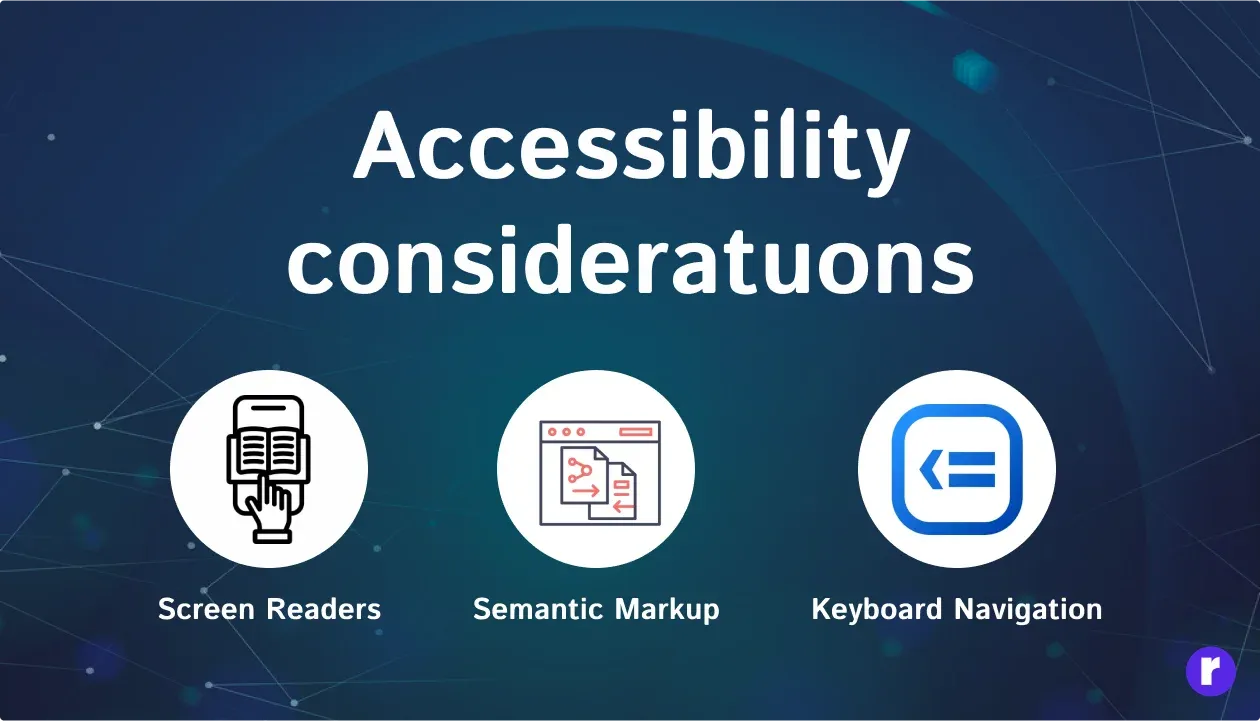
When using lists in HTML, it's essential to consider accessibility:
- Screen Readers: Both <ul> and <ol> tags are well-supported by screen readers, which announce them as "list with X items" to users.
- Semantic Markup: Always use <ul> and <ol> appropriately to maintain semantic integrity.
- Keyboard Navigation: Ensure your lists are keyboard-navigable, especially when they are part of interactive components like menus.
Conclusion
Understanding when and how to use <ul> and <ol> tags is crucial for creating well-structured, accessible content on the web. Whether you're listing items that need to be ordered or not, these HTML tags provide a simple and effective way to organize information. By combining these tags with CSS, you can customize the appearance of your lists to match your website's design, ensuring both functionality and aesthetics. For more tips on web development, visit RadialCode.